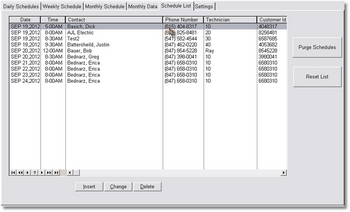Repair Order Scheduling
(Now Free with trial version!)
Monthly View
This screen lets you add schedules to any date. You can choose different months. You can also drag a schedule from one day to another.
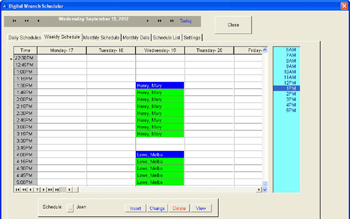
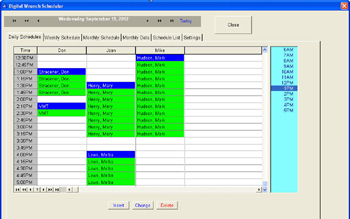
Daily View
This view shows all technicians and customers scheduled for today. You can drag a schedule to a different time, or just double click on it to change any options. You can also find schedules by time quickly by clicking on the blue bar to the right.
This view shows all technicians and customers scheduled for today. You can drag a schedule to a different time, or just double click on it to change any options. You can also find schedules by time quickly by clicking on the blue bar to the right.
You can double book, so you can have one tech scheduled to work on more than one customer.
Weekly View
With this view of schedules, you select one technician and all work for the week shows up for that tech. You can drag the schedule from one day to another in that week.
Our repair order scheduling option will let you throw away that old book, piles of paper, or calendar forever!
Quit writing notes everywhere and trying to find out when you can do a repair.
The scheduling option will work for multiple technicians, allow you to make notes, and let you move schedules by dragging and dropping them to new day and/or time.
Quit writing notes everywhere and trying to find out when you can do a repair.
The scheduling option will work for multiple technicians, allow you to make notes, and let you move schedules by dragging and dropping them to new day and/or time.
Scheduler Totals
This screen is very handy to see both past and future schedules. It is by technician, and shows the number of hours scheduled for each technician for each day of the month.
Scheduler Browse List
This is just a browse type of list of all the schedules. You can sort it many different ways. There is also a purge button so you can purge old schedules (if you don't need the history anymore).

Scheduler Settings
This lets you change the size of the fonts, and colors of the schedules in the daily and weekly schedulers. You can also adjust the times to match your shop hours so you don't schedule things accidentally for off hours.
This lets you change the size of the fonts, and colors of the schedules in the daily and weekly schedulers. You can also adjust the times to match your shop hours so you don't schedule things accidentally for off hours.
And, you can change the interval (in minutes). This gives you maximum flexibility with the scheduler.

Scheduler Date Selectors
There are 2 ways of selecting a date. When you select a date, all of the schedules (daily, weekly, and monthly) change to that date automatically.
Digital Wrench detailed screen tour is designed to show you how a certain features in the repair order software.
Click on Image to see a larger version of the screen.
Repair Order Software
1-800-457-7818