|
<< Click to Display Table of Contents >> External Setup |
  
|
|
<< Click to Display Table of Contents >> External Setup |
  
|
At this time this screen is for setting up the real time labor guide. You will need to call Real Time and get their CD.
(800) 487-0279 is the phone number. You can get a 45 day free trial. After that it's $295 for one machine and $50 for every extra machine on the local network.
This info is good as of December 20, 2013.
Real Time Labor Guide
Another good resource for labor guide is the Real Time Labor Guide. A total Windows based software it will do a great job of generating labor estimates for you. To set it up use the Path Lookup, it should look like this; C:\RT\Export.txt. Run Digital Wrench and the Labor Guide at the same time. Do the estimate in the Labor Guide and use the Get Quote RR button to bring in the information in to your Work Order.

Sync Vehicle Tags causes the program to sync the vehicle tag in the RO to the vehicle tag in the customers vehicle. Remember, the vehicle in the RO was 'copied' from the customers vehicle, so the 2 can have different information.
Synch Odometer/Hours works the same as vehicle tags, except that if you put in a higher odometer/hours reading than the actual vehicle has, the vehicle odometer will be updated (if this is check-marked).
Status Table Setup
Set Status Values and Lights.
Each RO can have one status. There are 4 status lights maximum plus 1 light that indicates no status was selected at all. The 'C-All' (dull green light) is just a selector that lets the program show all statuses in the RO browse screen. If you only need the 4 statuses, then there is no need to fill this out, just use the status lights as they are. You can re-define what the status lights mean under the User Defined Options.
However, if you need more than 4 statuses, you can use the status table to create as many as you need (up to 36). To be compatible with the status lights, the letters C,W,P,S,F, and N have been reserved. C is to show all and you really shouldn't use it to set a status in an RO. N is No status and shows all the RO's that don't have a status selected (or have a status of 'N'.
W,P,S, and F can be set to anything. These correlate to the status lights.
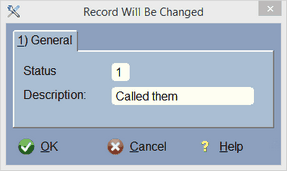
If you choose any other character (numbers 0-9 and letters A-Z excluding the above letters), then the lights in the RO will be like you didn't select anything. We really didn't see the point in making 36 colored lights. The status description is what actually shows up for selection.
Note: Once you create statuses in this table you really don't want to change them because you will have selected them in the RO's. Changing them here make your RO's wrong!
You will choose the status on the Actual RO itself...
![]()
Just click on the Down Arrow and all the selections will display.
From the work order/RO table...
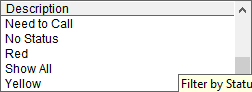
Remember, you define these status descriptions in the above status table.