|
<< Click to Display Table of Contents >> Reminder Master Form |
  
|
Reminder Master Form
|
<< Click to Display Table of Contents >> Reminder Master Form |
  
|

Notice there is an icon to the right of the List Name field. Click on it and it will bring you to the List Name Table. This makes sure you keep your list names consistent.
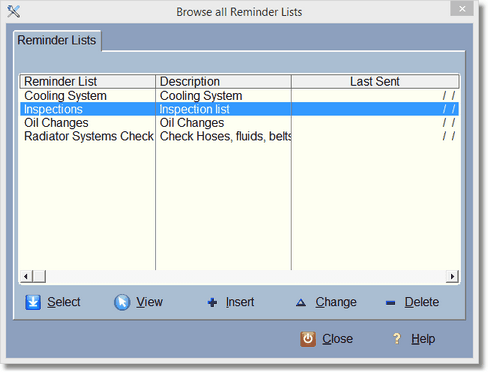
Press Insert to add a new list name:

Add a Reminder list name and description. Last sent will fill in for you automatically later.

Now that you've selected a list name, you can complete adding the reminder master record. Enter the # of days from the date of completion of the RO that the reminder should happen on. Remember, you can add master records for the same list, each one having a different message and # of days for the reminder. You could remind 90, 60, or 30 days ahead of time (for instance). # of miles really has no relevance here. Make sure you select a contact method. While you can only select one contact method, again remember that you can add another master record in for another contact method.
The Description is also a subject line for Email. You'll notice the **CAR:YEAR**, **CAR:MAKE**, etc. These are called tokens. When the program creates the actual reminder based on this master record, it will copy this description and text to the actual reminder. The tokens will get replaced by the actual data. The reminder record will have the vehicle and customer number so it will look up that data as it creates your email/printout, etc.
Click on the token button to get a list of tokens. These are basically placeholders that get replaced with the real data when the message is sent.


Notice that they all start with a ** and end with **. That is how the program figures out it is a token. The prefix 'CUS: is for the customer information and the prefix 'CAR:' is for the vehicle information. If the RO didn't have a vehicle selected for the RO, no vehicle information will replace the tokens.
Hint: the vehicles with CAR:S_ is for the shipping information.. scroll down for the real addresses.
In the letter/memo area you can use tokens as well. This is the body of the letter or email that is to be sent.

To get a token to the memo, double click on it, then paste it into the memo where you want it by clicking in the memo somewhere, the pressing Control-V or right click and click paste.