|
<< Click to Display Table of Contents >> Add Package Item |
  
|
|
<< Click to Display Table of Contents >> Add Package Item |
  
|
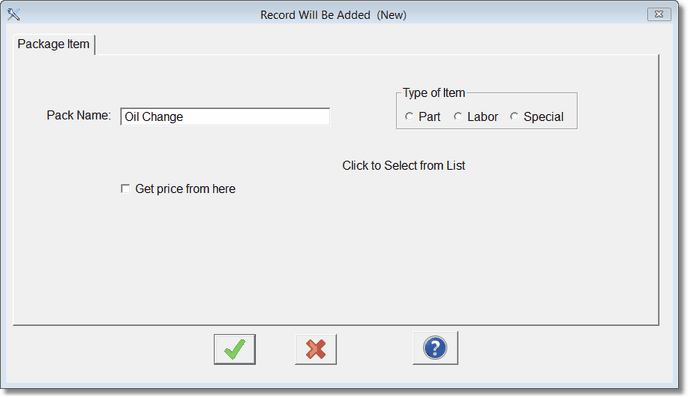
When you are first adding a record, you will be asked to select if it is a part, labor, or special item. Click the type of item, then the next screen will display.

Note that when you pick Part the screen is blue, Labor is pink and Special is green. This matches the color code on the main package browse to help you find each kind of item.
Click on the Parts, Labor, or Special item to select the item for the package. This will bring up a look-up screen for that particular item type. You can also add a new part/labor/special to the part/labor/special list(s).
If you click on the Check box Get Price from Here.. then the prices from this form will apply (if you are doing detailed pricing), otherwise the price will come from the part, labor, or special item in that list.
You may change the Description. This will help if you are matching this item to an item in the component list.
Once you have the form filled out click on OK to add it to the package.
Example: Oil Filter
Labor to change oil
Disposal of oil
You will notice that after one or more items have been added to the package a + sign appears next to that package. To see the items in that package click on the Expand All Packages button. The Legend of Colors will make it easy to see what kind of items you have in your package.