|
<< Click to Display Table of Contents >> Browse All Repair Orders |
  
|
|
<< Click to Display Table of Contents >> Browse All Repair Orders |
  
|
This is where you can see all Estimates/WIP's/Invoices at once. There are many filters available.

You can think of this screen more like a report. You can use the filters on the top, change the order of the invoices and change the order of the displayed fields, then click on the SendTo Button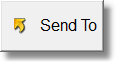 to create a report or spreadsheet or more.
to create a report or spreadsheet or more.
And, just when you thought you'd have to study a bunch of numbers, there is a graph button ![]() . This will change the display to a graph screen.
. This will change the display to a graph screen.

To get back to the list of invoices, simply click on the list button ![]()
The first graph, Graph by Invoice, shows all RO's between the start or completed dates selected. You can also filter by using the status filter and the balance filter. Be careful when you look at this graph because it ONLY graphs invoices, not zero dates. For instance if you only did one RO per month and used the program for say 2 years, the graph might look pretty good, because the zero dates don't display.
The rest of the graphs are plotted differently. The include zero dates from your date range, so when you look at the graphs it is over that period of time, and it will look as you expect if you only do one invoice per month... few ups and many downs.
In order for the rest of the graphs to work, you'll need to click the calculate button ![]() . We don't do that automatically because it may take some time to build if you have been using the program for several years. Every time you change the date range or select a different Status filter, you'll need to re-calculate.
. We don't do that automatically because it may take some time to build if you have been using the program for several years. Every time you change the date range or select a different Status filter, you'll need to re-calculate.
Play with this, push some buttons, turn on or off some check marks. You can't hurt anything here. You can right click on the graphs and get different options, including printing the graph out.